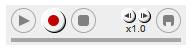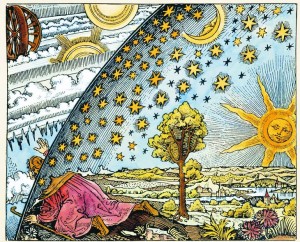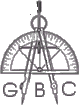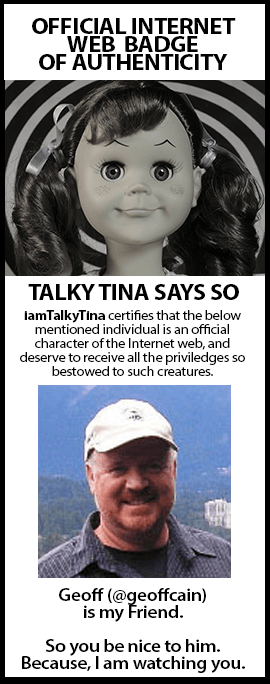NanoGong is an applet embedded in a web page that can be used by students and faculty to record, playback and save voice recordings. When the recording is played back, the user can speed up or slow down the sound without changing it. The sped-up or slowed-down version of the recorded sound can be saved to the user’s hard disk, if he/she wishes.
NanoGong is an applet embedded in a web page that can be used by students and faculty to record, playback and save voice recordings. When the recording is played back, the user can speed up or slow down the sound without changing it. The sped-up or slowed-down version of the recorded sound can be saved to the user’s hard disk, if he/she wishes.
Students can use this applet to easily record voice and save the file on their computer and then upload the recording to an assignment.
There are special features for those not afraid of tinkering with HTML, such as the ability to show or hide parts of the NanoGong interface.
The NanoGong applet has been released as a free open source project.
To use the applet:
- Copy this URL: http://mycr.redwoods.edu/access/content/user/dfiore392/Share/NanoGong/
- Log-in to your class and click on “Site Editor”
- Click on “Edit Tools”
- Click on the “Web Content” check box and then click on “Continue”
- In the “Title” field, type “Nanogong”
- Paste the URL into the “source” field 7. Click on “Continue” and then “Finish”
This will put a link to the NanoGong applet in your course Project Tools.
Contact Geoff Cain at x4305 or by email for assistance or example assignments.