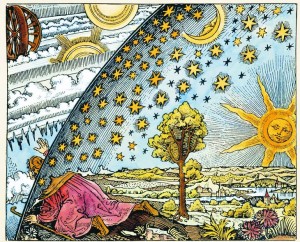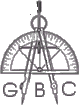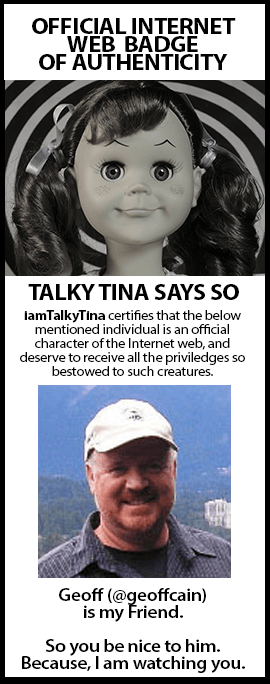No one is really secure on the internet. And no one can totally lock-down their Facebook accounts. But there are some things that you can do to make it harder for others to access your information.
- Password
I don’t believe we are still writing this in 2018, but change your password to something fairly complex every few months: use a capital letter, numbers, and a special character like one or more of these: “@#$%^?!” - General Settings
The “Settings” are found by going to the upper right-hand corner of the screen and clicking on the down arrow next to the help question mark. You should have a screen that looks like this:
You should have a screen that looks like this:
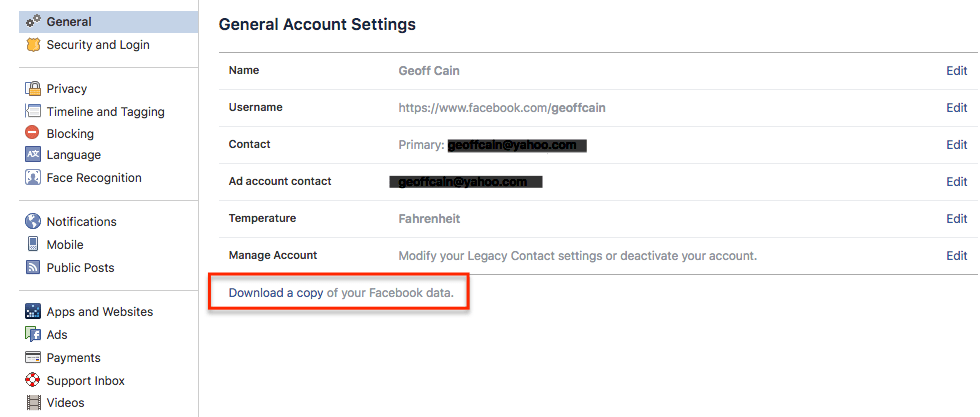 Note the “Download a copy of your Facebook data” – I definitely suggest you do this! Everyone else has it, why shouldn’t you? You will be suprised at how much is and isn’t there.
Note the “Download a copy of your Facebook data” – I definitely suggest you do this! Everyone else has it, why shouldn’t you? You will be suprised at how much is and isn’t there. - Security and Log-In
The first setting is Security and Log-In – I suggest that you enable two-factor authentication here. Facebook will send you a text to allow you to access the account. - Privacy Settings and Tools
This is how I have my privacy settings set-up. The default is to have your account be an open artery of data!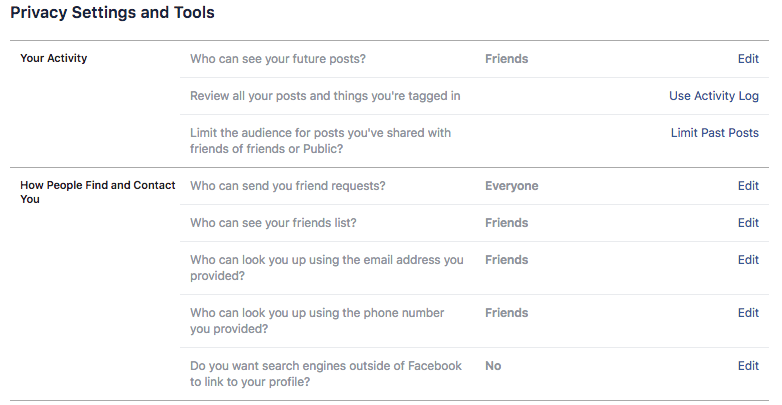
- Timeline and Tagging
This is how I have set up my timeline and tagging:
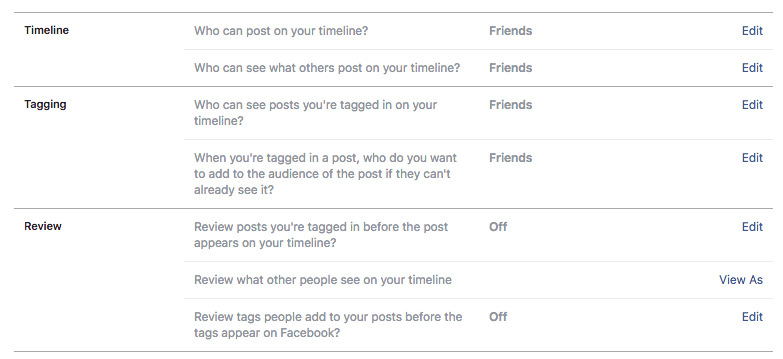
- Blocking
I won’t bother to show you the blurred out images of the obnoxious people I have had to block but I would like to note here that you need to block all the fun and games people invite you to use because they are really all data/identity vampires until proven otherwise!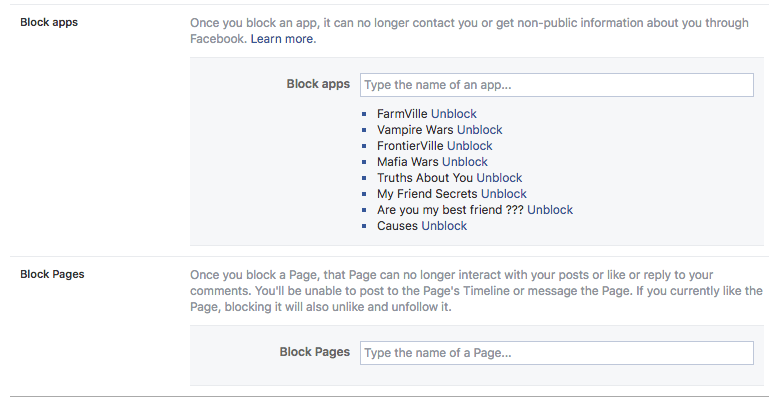
- Language, Face Recognition, Notifications, and Mobile
The language in mine is English. Face recognition sounds creepy but I have it turned off because I am not sure how far it really goes and I am sure Zuckerberg is not going to tell me. Notifications and Mobile should be looked at – it is not a security concern per se but a way to control some annoyance levels! - Public Posts
Facebook supposedly gives you some control over who views public posts. Note the “View your public timeline” to check how others on the internet can see you. This is how I have set this up: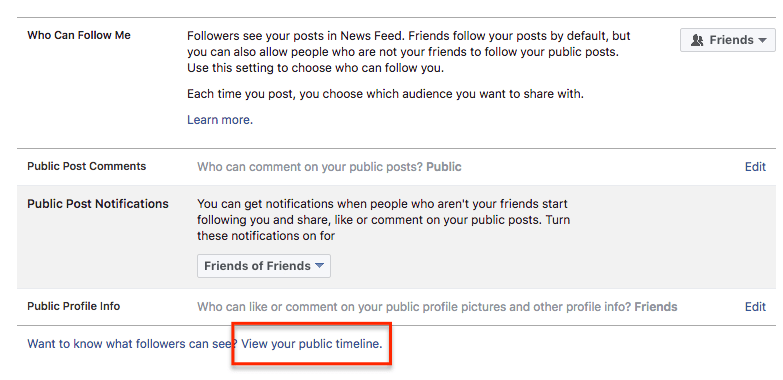
- Apps and Websites
This one can be a big deal to people. I liked the convenience of being able to connect Facebook to a lot of other websites so I do not have to take the time to repost things. But I am unwilling to brook the cost of that convenience. I recommend turning Facebook off as a platform. At least until Zuckerberg will tell us how he plans on securing my data to my satisfaction which will be the 12th of Never! This is what you want those settings to look like after you have turned them off: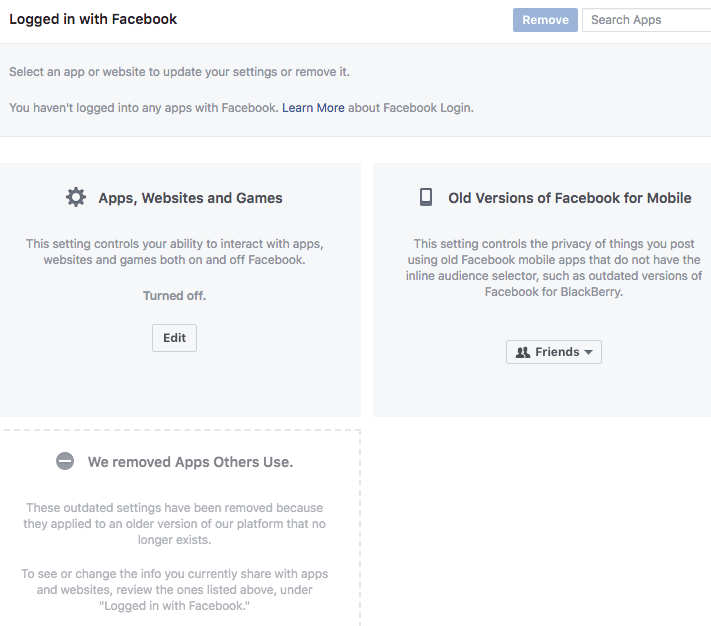
- Ad Preferences
I recommend that you go through these pull-down menus to check how you are being played by the advertisers but pay close attention to “Ad Settings”: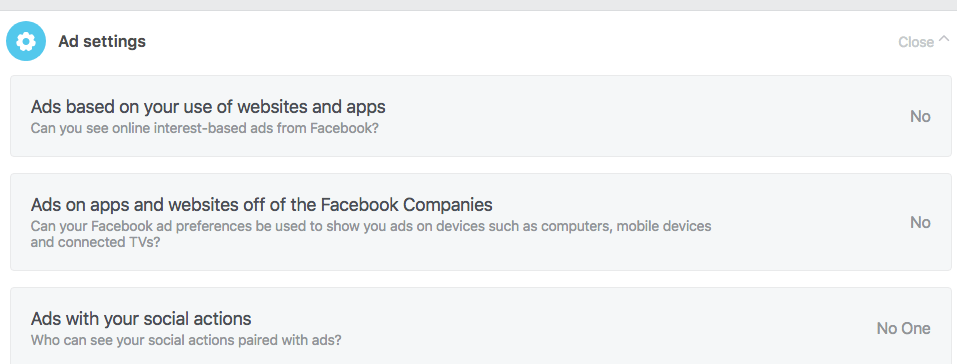
The rest of the settings should be links to the Support Inbox and such. What I am hoping is that the more people who adjust their Facebook settings, the less gargantuanly profitable Facebook will be and changes will be made. In the meantime, watch this space for alternatives and other ideas.
If you I missed something essential or if you have other tips and ideas, please support the revolution by posting below!