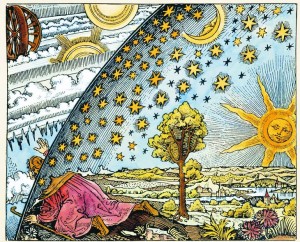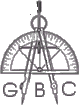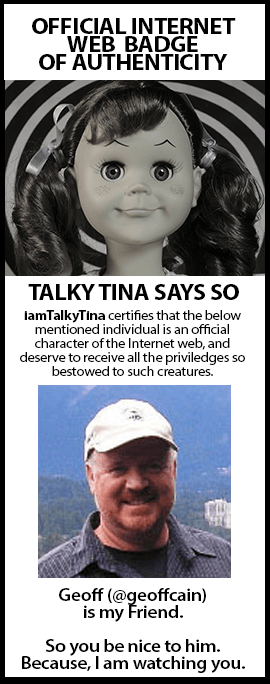These are some brief notes from an accessibility presentation I went to at the North West eLearn Conference. My usual disclaimer: the rambling nature of my notes represents my interests and abilities, not those of the presenter, who was just great!
Title: An Accessible Course: So Easy Your Grandmother Can Do It!
Description:
If you’re like most faculty, you’ve heard that you need to make your courses accessible. Surely, that’s a task more formidable than helping your elderly relative set up a new smartphone. Or is it? In this session, attendees will learn several key concepts to make the creation of digitally accessible content second nature.
Attendees will be able to
- Explain the basic, underlying principles involved with digital accessibility.
- Identify how to make images accessible, including special cases such as infographics.
- Identify how to make links accessible, including the use of image links and the concept of front-loading.
- Identify how to make headings accessible, including how to avoid empty headings and presentational attributes.
Presenter:
Crystal Nielsen
Northwest Nazarene University
Instructional Designer & Technologist
Crystal brings expertise in online course design, digital accessibility, and copyright compliance to her role as Instructional Designer & Technologist at Northwest Nazarene University in Nampa, Idaho. Involved in higher education since 2004, she has worked extensively with Blackboard, ANGEL, and now Canvas. A prior chair of the Northwest eLearning Community, Crystal has an M.A. in education with an emphasis on educational technology from San Diego State University.
My Notes:
I attended this to keep up on what others are doing about accessibility and to check in with any of the latest accessibility technology.
7 out of 10 students use the captions on videos and 3 out of 4 of the students do so as a learning aid.
She discussed “alt text” – this explains when an explanation is necessary. Info graphics need to be described. I suggested building infographics from an outline to help keep the infographic organized while providing an accessible transcript.
Accessible links
Blind students often use the tab key to find links. Embed your links on descriptive phrases. Front loading: Provide the links using a bulleted list of the most important information. Make the first words of links unique – if the first words are all the same like, “Help Desk Google,” Help Desk LMS” use “LMS help desk,” “Google help desk.”
Image links – make it functionally useful in the alt text.
Accessible Page Structure
Use headings, not bold, color, or font size to lay out a page. The screen readers announce the headings so it is a good practice to use them in order: H1, h2, h3, etc. You can use different fonts and bolding but use the headings formatting as well.
Captioning Tools – she uses Canvas Studio, YouTube, and Amara.Org (Amara does this for free).
Canvas – Canvas has some general accessibility guidelines. WebAim has an accessibility web site with recommendations.
Tables – Use correct labels for tables <th> for headers and <td> for table data.
Color resolution. Use a color resolution checkers. Make sure the contrast is high.
We had a tour of one of her courses that uses accessible, functional alt text in images.